Most people are still unaware that you have the ability to adjust the video quality on Netflix. The video quality depends on individual personal preferences and requirements. Hence, the Netflix app provides a manual quality adjustment feature so that users can change video quality as needed. Here is the complete guide on how to change the video quality on Netflix with ease.
If you want to watch your favorite movies or web series in the highest video quality then make sure you have a fast and stable internet connection for a buffer-free experience. A lot of people require manual quality adjustment because of high data usage. Netflix consumes a lot of internet when streaming video in high quality which can be a bug issue for users with limited internet plans so you might need to maintain the quality to balance data usage.
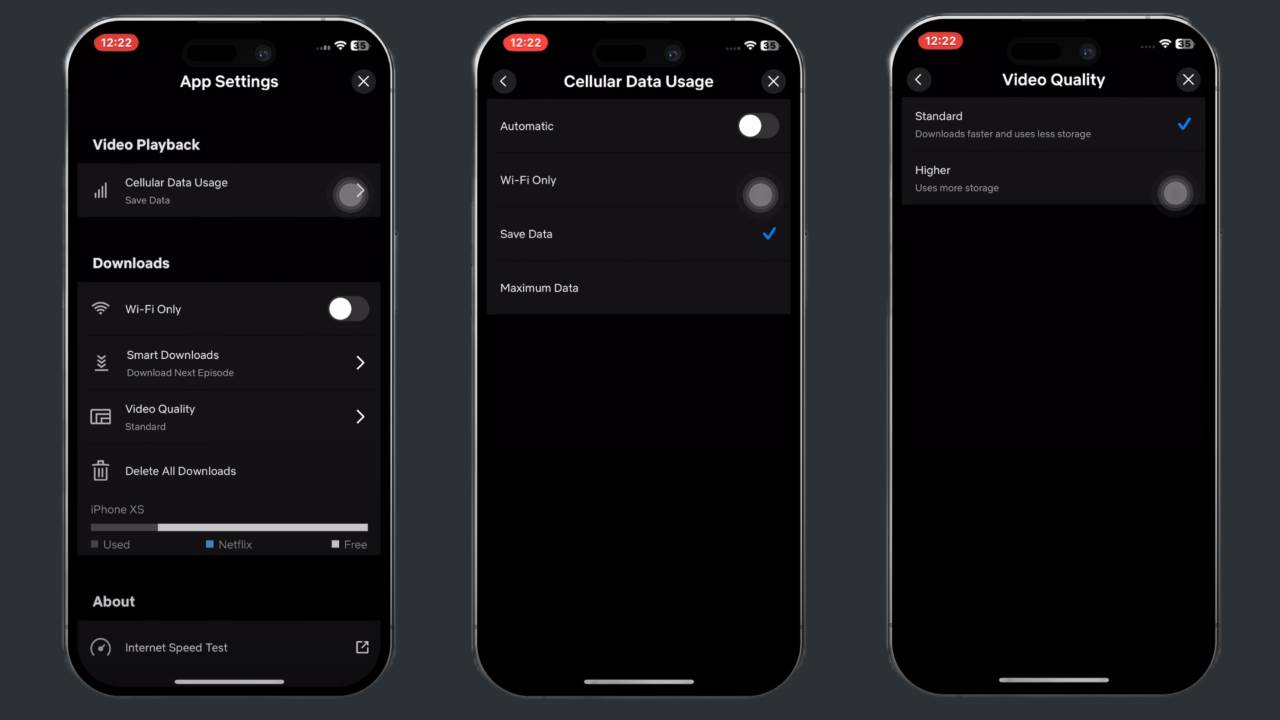
Steps to Change Video Quality on Netflix (Phone)
You have the ability to select your preferred video quality on the Netflix app. Simply follow the straightforward steps outlined below to modify the video quality effortlessly.
- Launch the Netflix app and tap on the Profile icon or my Netflix option at the bottom right corner
- Click on the Menu icon and select App Settings
- Tap on the Cellular Data Usage and make sure you have selected the ‘Automatic‘ option
- Go back to the previous page and select Video Quality.
- Choose the preferred video quality according to your needs.
Congratulations! You have successfully changed the video quality on your Netflix mobile app. This process is the same for Android and iPhone users.
Steps to Change Video Quality on Netflix (Desktop)
A desktop is necessary to adjust video quality through this method. Once you’ve made the change, it will apply across computers, laptops, and Smart TVs. So, if you’re looking to modify the video quality on your Smart TV, you can conveniently use this approach.
Step 1: Log in to your account on the Netflix website on your desktop or laptop.
Step 2: Click on the Profile icon in the top right corner and select Account.
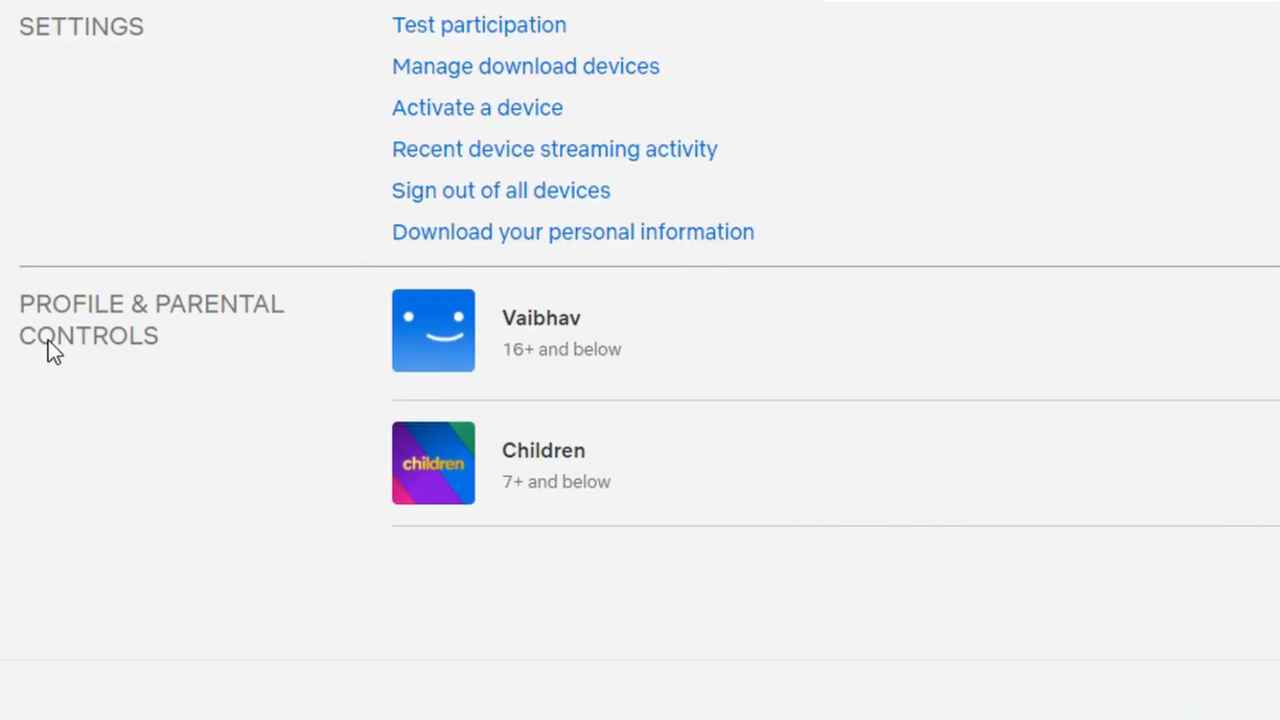
Step 3: Go to the Profile and Parental Control section, then choose the Profile for which you want to change the video quality.
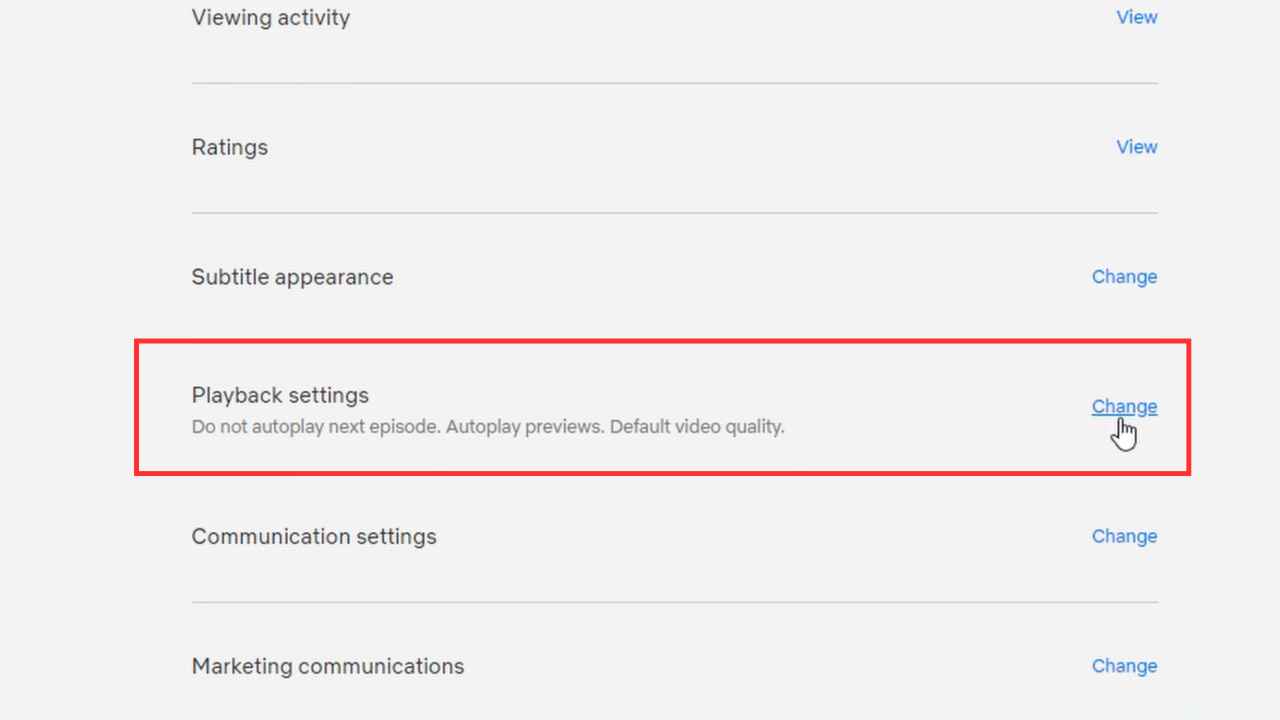
Step 4: Tap on the drop-down icon next to the profile and select the Playback Settings and tap on the Change button.
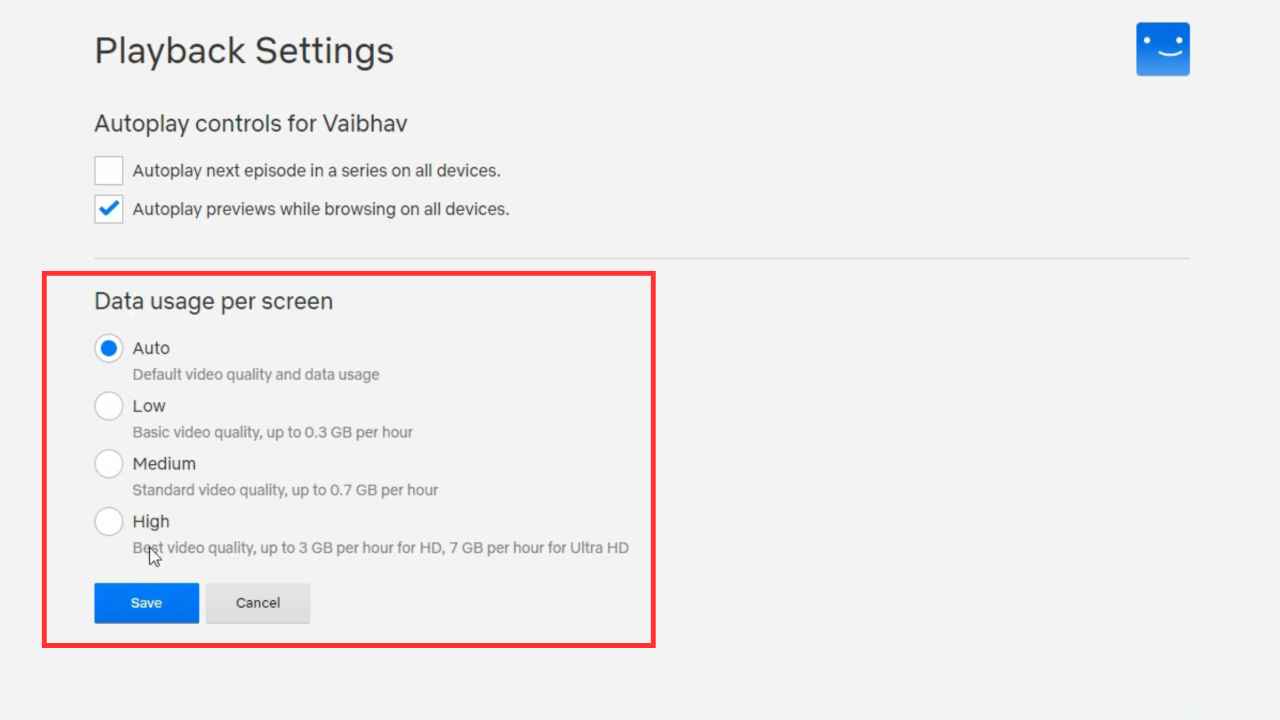
Step 5: Now, you can select the preferred video quality and then tap on the Save button.
Video Quality in All Netflix Plans
Users will only be able to stream to the maximum video quality that comes within the plan, so if you have chosen the Basic plan, you will not be able to stream 4K videos. It is very important to choose your plan wisely so that you can enjoy the best viewing experience.
If you have a limited internet plan and don’t need 4K videos then you can go with the cheaper plans but if you want to enjoy watching movies and series in the highest possible quality then you should prefer the premium plans. For detailed information about the video quality, we have provided the important details for each plan below, so check it out.
1. Basic Plan with Ads:
- Video Quality: HD (720p)
- Offline Playback: Not available
- Ads Interruption: Yes
2. Basic Plan:
- Video Quality: HD (720p)
- Offline Playback: Yes
- Ads Interruption: No
3. Standard Plan:
- Video Quality: Full HD (1080p)
- Offline Playback: Yes
- Ads Interruption: No
4. Premium Plan:
- Video Quality: 4K Ultra HD + HDR (2160p)
- Offline Playback: Yes
- Ads Interruption: No